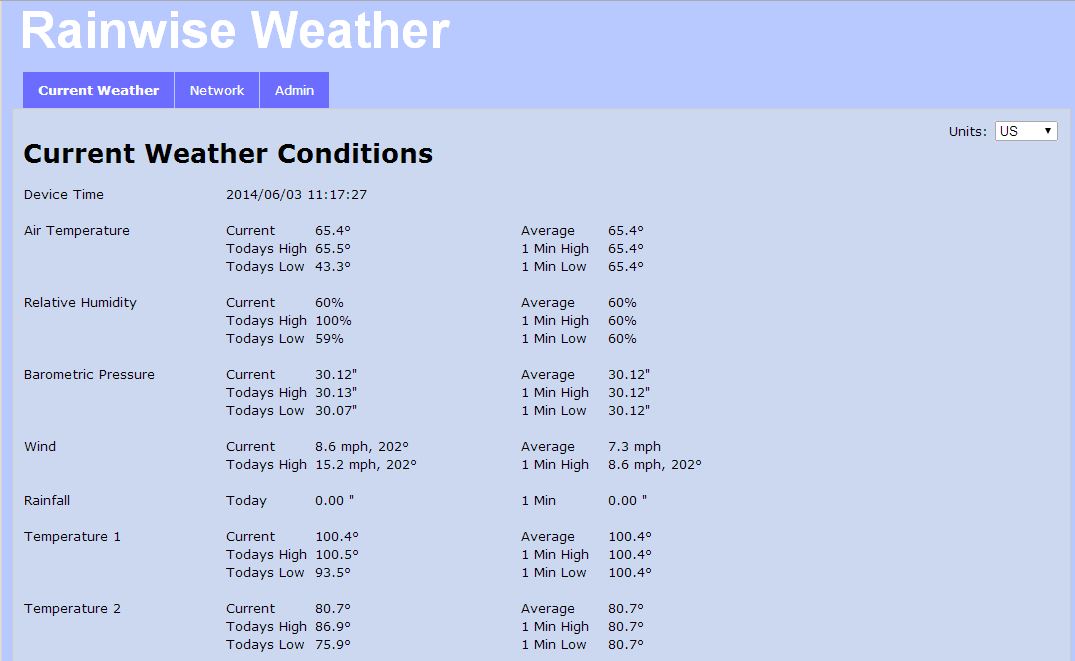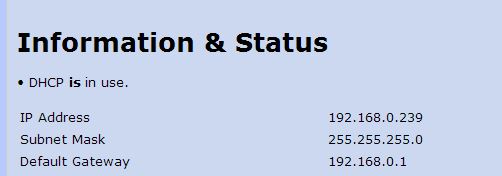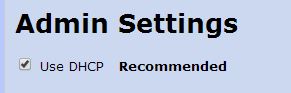Table of Contents
Internal Web Page
To access the internal web page of your device, click on “Settings” then “My IP-100” or your applicable device. In order to access the internal web page, you must be on the same network that your device is on. For example you will not be able to access the internal web page if your IP-100 is on one network and your laptop is connected to a different network. Once you have connected to the same server as your device, you can select Current Weather, Network, or Admin to view your devices data directly.
Current Weather
Network
In the network tab of your internal webpage you can view the network settings of your device. You will also see the current firmware version your device has.
Transmission stats of your data can also be found here. RainwiseNet stats along with any other portal you sign up for will display on this page. Should you need assistance from RainWise Service, they may ask for some of these stats.
Admin
To access the ADMIN tab, enter the following username and password.
Password: admin
To manually set your IP address: Uncheck the box “Use DHCP”.
You may now manually change the settings. When you are done changing settings, be sure to select Save Network Changes.
Next Page: Troubleshooting
Previous Page: Settings